Click [Page coordinate window] in the pulldown menu of Etc icon(![]() ) on the toolbar,
) on the toolbar,
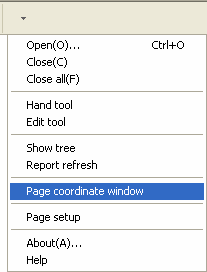
Preview Tool Dialog appears.
Click [Show Report Structure] button and Report structure window appears on bottom.
Click your page icon with <Shift> key.
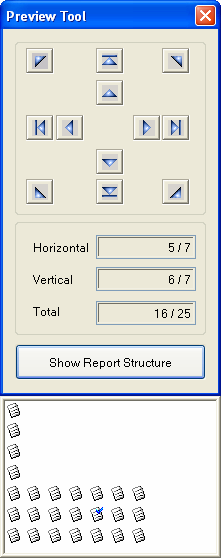
Selected page icon shows blue check on it. Horizontal, vertical and total page number are shown on Page coordinate window.
Selecting multiple pages
The user can select multiple pages by using <Shift> key, area dragging and double clicking on the report structure window.
n <Shift> Key
While pressing <Shift> key, repeat clicking page icons to select.
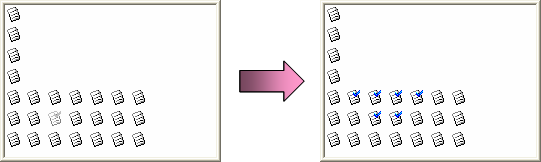
n Area dragging
Drag the area having pages to select.
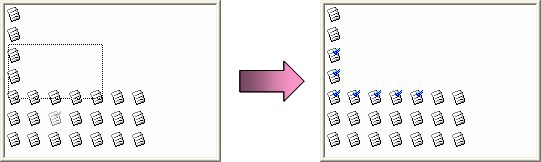
n Double clicking
If double click a page, all pages on the row that includes the double clicked page are selected.
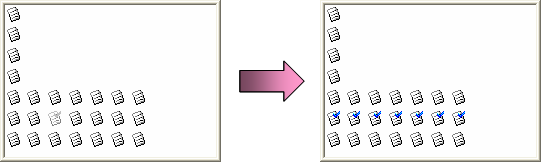
|
If check Selection option of print range or save range section when print or save a report, only the selected (blue checked) pages will be printed or saved. |
See also :