Print dialog appears by clicking [Print] in the pulldown menu of [File] on the menubar, or Print icon (![]() ) on the toolbar.
) on the toolbar.
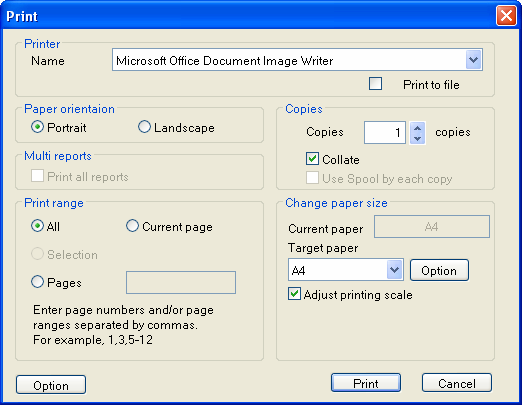
Printer : |
Name : Printer name Print to file : print to a file (*.prn) instead of paper printout |
Paper Orientation: |
Portrait : Vertical layout Landscape : Horizontal layout |
Multi reports : |
Print all reports : If the current report is a multiple report, print not only the current report but also all other reports. |
Copies : |
Copies : The number of copies to print Collate : Print each copy from the first page to the last page. Use Spool by each copy : Use spooling to print multiple copies. |
Print range : |
All : All pages Current page : The current page Selection : The selected page in the report structure window Pages : Pages specified by user |
Change paper size : |
Current paper : Show paper size defined at design time Target paper : Select paper type to print. [Option] button shows paper information of selected paper types. Adjust printing scale : Fit to printing paper |
|
Printing paper : If multiple reports are bound as one report, paper type is shown in the form of "By Report(paper size of report1, paper size of report2, ..., paper size of reportn) and Paper orientation option is disabled. ex) By Report(A4,A3) |
|
To print by original design size even if the printing paper size is smaller than the design paper size, unckeck Adjust printing scale option on the Print dialog, and check Print divide option on the Option dialog. |
See also :