Save dialog appears by clicking Save icon(![]() ) on the toolbar. If select "Tab Separated(*.txt)" file format and click [Option] button,
) on the toolbar. If select "Tab Separated(*.txt)" file format and click [Option] button,
Save Option dialog appears and it shows the Text Option tab in addition to Basic Option tab.
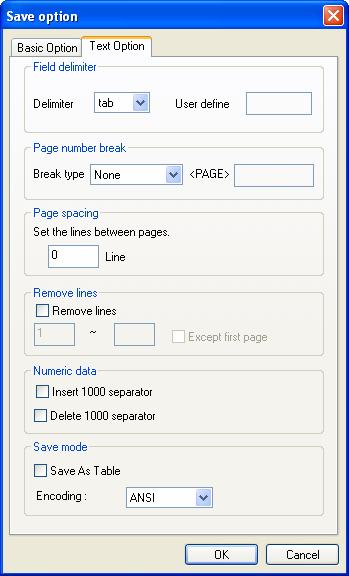
Field delimiter : |
Delimiter : Column delimiters tab : tab space : space | : | / : / ~ : ~ comma : comma empty : empty Other : for "user define" User define : User defined delimiter character |
Page number break : |
The page break text appears at the bottom of each page. Break type : Select one from the break type list as below (n: page number) None : No page break text n <PAGE> : n <PAGE> n <PAGE> --- : n <PAGE> --- --- n <PAGE> : --- n <PAGE> <PAGE> n : <PAGE> n <PAGE> n --- : <PAGE> n --- --- <PAGE> n : --- <PAGE> n <PAGE> : a text string to replace '<PAGE>' |
Page spacing : |
The number of blank lines after the page break. The page break comes first and blanks lines next. |
Remove lines : |
Remove lines : Specify line or range of lines in the pages to be removed and not saved. Except first page : Remove lines from the second page to the last page. |
Numeric data : |
Use the thousands separator for numeric type label. Insert 1000 separator : Insert the thousands separator Delete 1000 separator : Remove the thousands separator |
Save mode : |
Save As Table : If there is a merged label from child labels of Table, Crosstab or Fixed Table, the merged label will be split and saved as a table. (split cells are empty). This option takes effect only when the column delimiter is "comma". Encoding : Select encoding type. ANSI : Ansi Unicode : Unicode |